Enable ULTIMATE PERFORMANCE MODE In Windows 10
There is now an Ultimate Performance mode available in Windows 10 April 2018 Update and later devices.
In its new Ultimate Performance mode, Microsoft describes it as a powerful strategy that's particularly intended for use on high-end PCs.
The Ultimate Performance power plan is for customers that need to squeeze every last ounce of performance out of their PCs.
This feature may be enabled on any device running Windows 10 Pro for Workstations.
In the words of Microsoft, Ultimate Performance will alter your system in the following ways :
- As a result, there is no way to turn off hard drives.
- Maximum performance is the new frequency for the Java timer.
- This option may be found in the Wireless Adaptor Settings under the Performance tab.
- Removes sleep mode from the hard drive.
- There's no hibernation anymore.
- Power management for the CPU is set to 100% in this case.
- It will turn off after 15 minutes if you don't use it.
- Improved video playback.
Follow these instructions to enable the Ultimate Performance option in Windows 10 if you choose performance above battery life on your laptop.
- Go to the Start menu and look for Command Prompt.
- Right-click on the Command Prompt result to open it in a new tab or window. (Make sure you've selected "Run As Administrator.)
- You need to type the following command in the Command Prompt window
- Copy Paste this command
- powercfg -duplicatescheme e9a42b02-d5df-448d-aa00-03f14749eb61
- Simply hit the Enter key to continue.
- Reinitialize your system.
- Now Go To the battery Icon Right Click on the power option, open it, and choose Ultimate Performance.
Disable Windows 10's Ultimate Performance Mode
According to Microsoft, the Ultimate Performance power strategy is accessible to everyone who has the Windows 10 April 2018 Update (version 1803) or later.
Thank you for taking the time to read my Blog. I hope you enjoy it. If you would want to share this with your friends and family, that would be great. I'm attempting to brighten your day; if you have any suggestions, please leave a comment below; also, if you obtain any Help from this article, please mention it. Have a wonderful day ahead. Feel Free to Ask Anything





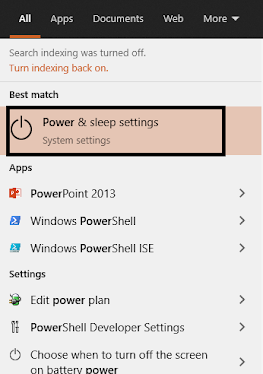


0 Comments